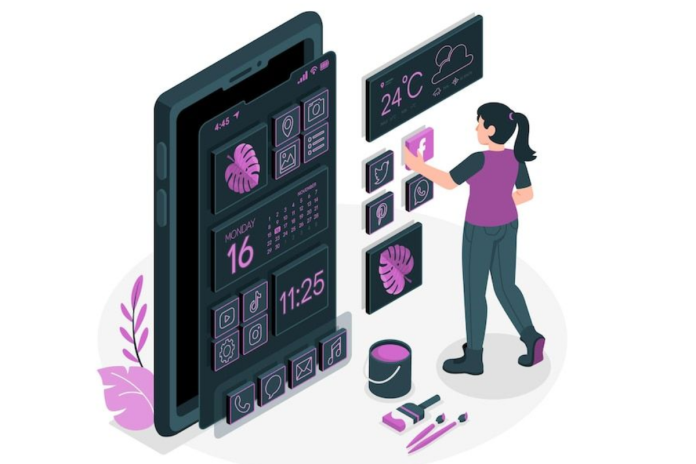Your smartphone’s home screen is more than just an interface, it’s a personal place that reflects your style and boosts productivity. Whether you prefer a sleek, minimalist appearance or a useful arrangement with widgets and shortcuts, here’s how you can personalize your home screen like a pro.
1. Choose the Right Launcher (Android Users)
Android users can install third-party launchers to transform their home screen experience. Some popular options include:
- Nova Launcher: Highly customizable with gesture controls.
- Microsoft Launcher: Integrates well with Windows PCs.
- Niagara Launcher: Minimalistic and clutter-free design.
To set a launcher, download it from the Play Store, open it, and set it as the default home screen.
2. Organize Apps with Folders
Keep your home screen clutter-free by grouping similar apps into folders. Common categories include:
- Social Media – Facebook, Instagram, Twitter, etc.
- Productivity – Notes, Calendar, To Do apps.
- Entertainment – Netflix, YouTube, Spotify.
To create a folder, drag one app onto another, rename it, and add more apps.
3. Use Custom Widgets
Widgets provide quick access to information and enhance the aesthetics of your home screen. Some useful widgets include:
- Clock & Weather: Keep track of time and forecasts.
- Calendar & Reminders: View upcoming tasks at a glance.
- Music Player: Control your songs without opening the app.
Apps like KWGT (Android) and Widgetsmith (iOS) allow deep customization for widgets.
4. Customize Icons
Change your app icons to match your style. On Android, use icon packs from the Play Store, such as:
- icons: Simple white icons for a clean look.
- CandyCons: Colorful and playful designs.
- Moonshine: A modern, flat aesthetic.
For iOS users, go to Shortcuts > Add Action > Open App, choose the app, and select a custom icon.
5. Set a Dynamic or Live Wallpaper
Dynamic wallpaper will help your home screen to be aesthetically pleasing. While live wallpapers add motion and interactivity, apps including Walli, Zedge, and Muzei provide amazing backgrounds.
6. Add Gestures for Quick Access
Android launchers like Nova allow gesture controls. Set up actions like:
- Swipe up to open the app drawer.
- Double tap to lock the screen.
- Swipe down to open notifications.
7. Store Unused Apps
Hide seldom-used apps to keep your home screen neat. Many launchers let you take apps out of view without uninstalling them.
8. Test often and refresh regularly.
Customizing is essentially about experimentation. To keep your home screen clear and usable, change wallpaper, test several icon sets, and modify layouts.
Notes of Final Thought
Your smartphone experience is improved with a visually pleasing and orderly home screen. These ideas will enable you to personalize your home screen like a professional, regardless of your priorities that of appearance or productivity. Try several configurations to discover the ideal look for your gadget!