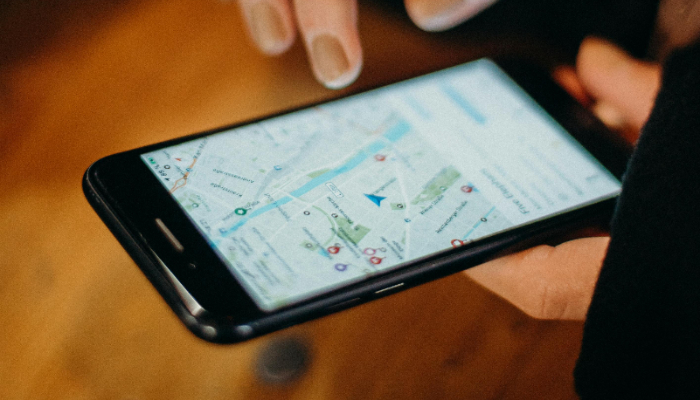If you’re a iPhone user and using location sharing feature, it can be highly beneficial for tasks such as using maps or staying connected through location-based apps. However, there may be times when you want to safeguard your privacy and disable location sharing.
Apple offers various options to manage location settings, allowing you to turn it off completely or restrict access for specific apps.
We will guide you through all the steps to take control of your iPhone’s location settings, whether you want to disable it temporarily or permanently.
How to disable location sharing for all apps
- Open the Settings app on your iPhone.
- Scroll down and select Privacy & Security, then tap on Location Services.
- To completely disable location sharing across all apps, switch off Location Services and confirm by tapping Turn Off.
How to turn off location sharing for specific apps
- Launch the Settings app on your iPhone.
- Navigate to Privacy & Security.
- Browse through the list of apps and choose the one you wish to modify.
- Under Allow Location Access, select Never to stop location sharing for that particular app. If you’d prefer to share an approximate location rather than an exact one, disable Precise Location for enhanced privacy.